FRITZ!OS 6.50
The overview screen gives you a topology drawing, the current state of the powerline adapter (electrical consumption), IP of all devices in the local network, FRITZ!OS version (we used the latest v6.50 for this review) and the current state of several features like WLAN.
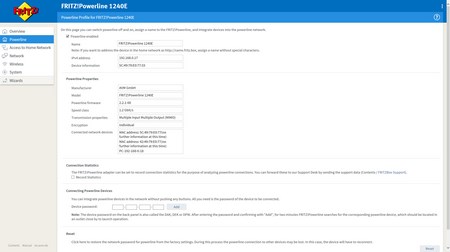
Information on the powerline adapter can be accessed from the powerline tab.
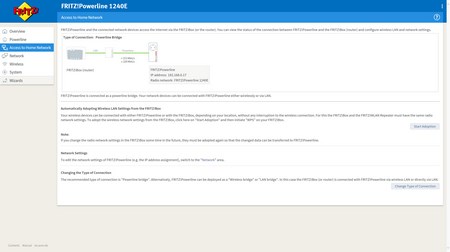
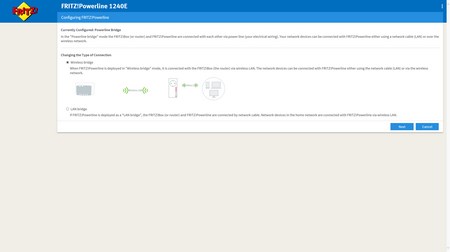
You can change the how the adapter connects to the local network from within the access to home network tab.
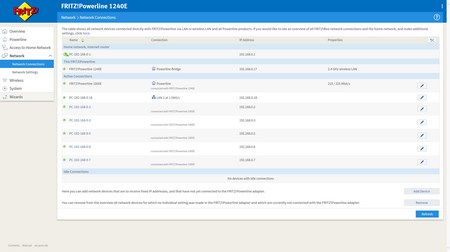
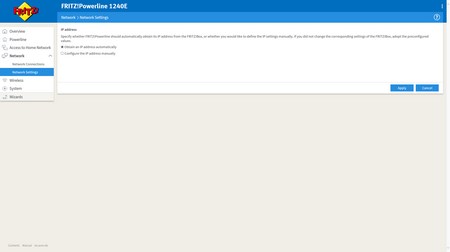
The IP address of all available local network devices is placed inside the network page (you can also choose between DHCP and static IP for the adapter).
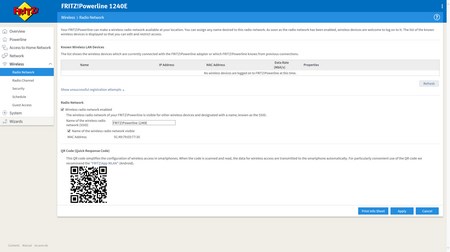
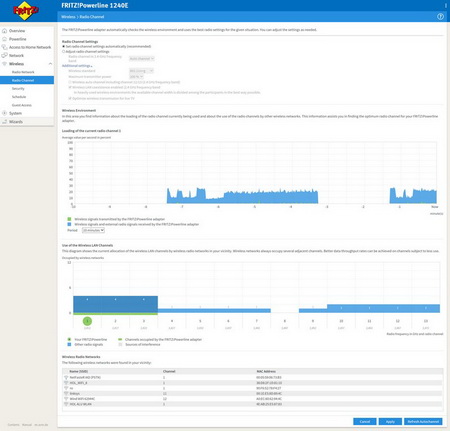
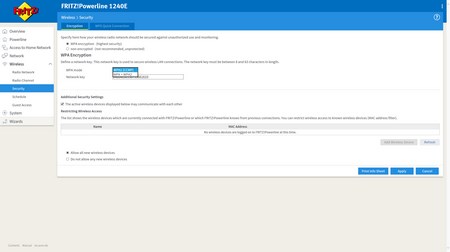
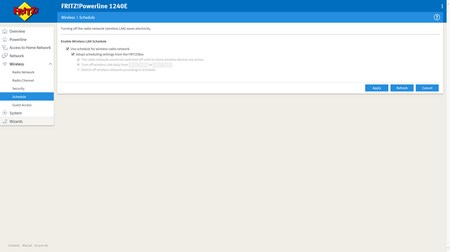
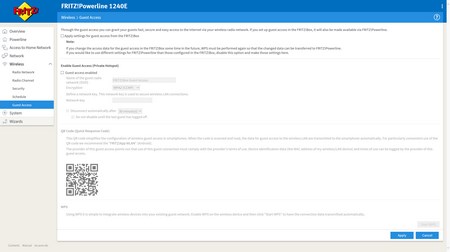
Setting up the wireless feature of the powerline adapter (name, standard, encryption, schedule and guest access) can be easily done from the wireless menu.
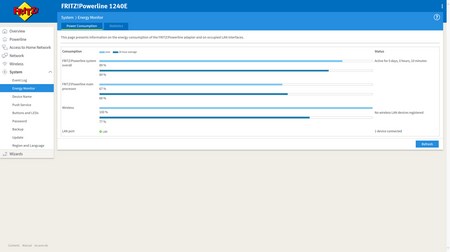
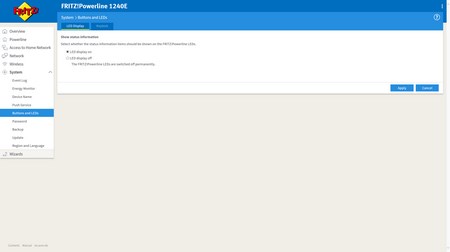
Via the system tab you can check the energy consumption of the adapter, set a name for the adapter, configure the push service, enable or disable the LEDs, lock/unlock the front button, set a password for the device, backup/restore all of the settings, perform FRITZ!OS updates and you can also change the language and region.
You can always use the wizards to configure the main product features if you don't wish to go through all available tabs.

 O-Sense
O-Sense





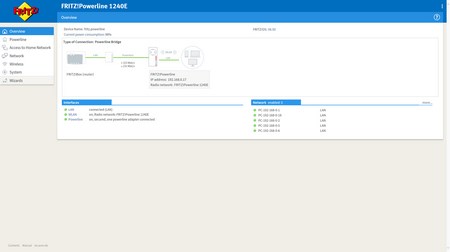
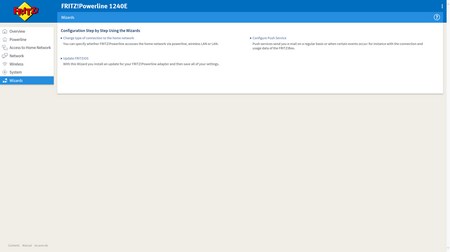


.png)

