MARS 3 OS
The main screen of the Mars 3 only includes YouTube and Google Play (movies & TV), at least in my location and without using my Gmail account.
From the top right corner, you can access the projector and app settings.
Inside the projector settings Nebula has placed everything in regards to video and audio.
The brightness tab has 3 available models, manual and auto.
Same with the picture tab, you have 3 modes plus 1 custom and you can also access expert settings.
Just like with most high-end projectors the Mars 3 comes ready with auto keystone, focus and obstacle avoidance.
Still no matter how good auto is i do recommend using the manual mode for more fine tuning.
The zoom function is a must for every projector and yes, the Mars 3 also has it along with autofocus when the projector starts up and/or is moved.
Even the audio tab comes with 3 available modes plus one custom.
eARC is as expected also supported by the Mars 3.
I was somewhat surprised to see that enabling bluetooth speaker mode resets the picture.
Inside the advanced settings tab you can access features like projector mode (front/rear/ceiling), motion sensitivity (low/medium/high), keystone calibration (reset) and smart alerts.
Nebula provides good product support so the Mars 3 was updated the moment i started using it.
You can even control the ambient light from the OS as seen above.
Here you can see all of the pre-installed apps.
What stood out inside the device preferences for me was the remote control (accessory) which has a battery level indicator.
By default, there is no file manager and player installed in the Mars 3 so if you plug a drive nothing will happen.
To that end i strongly recommend using KODI, i did test it for almost a full week and it worked very well.

 O-Sense
O-Sense





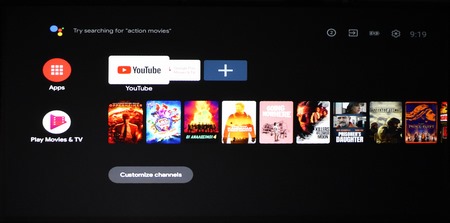
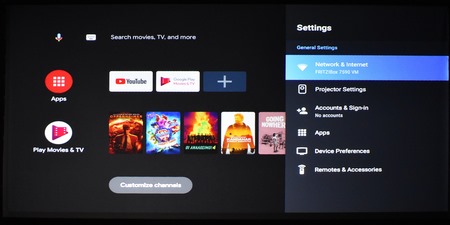


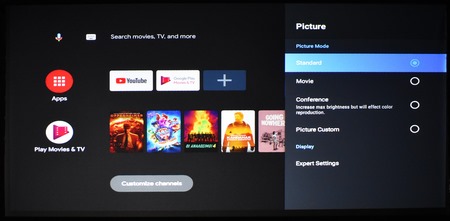

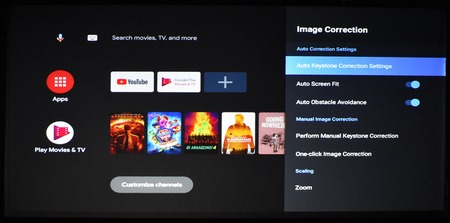
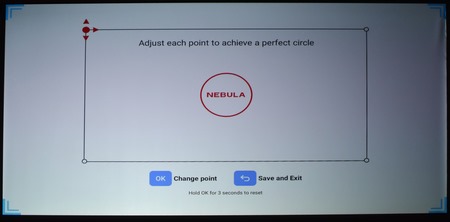
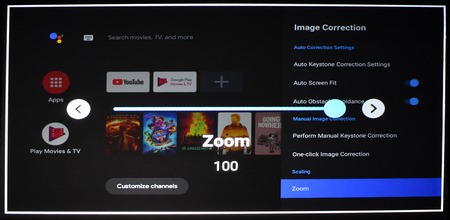

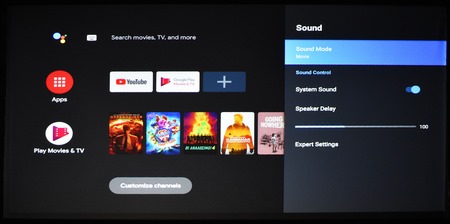
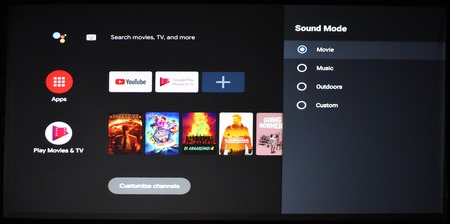
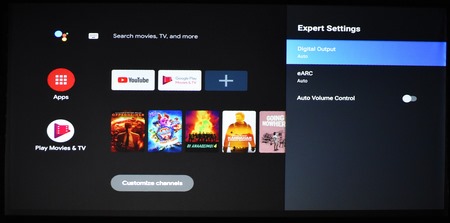


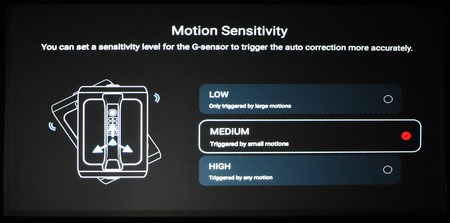
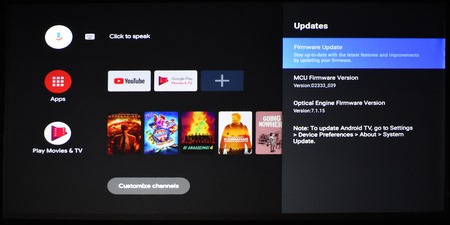

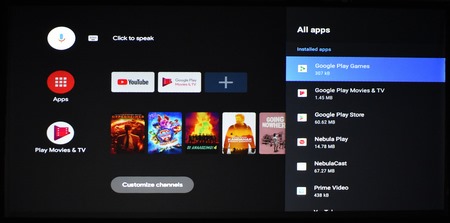
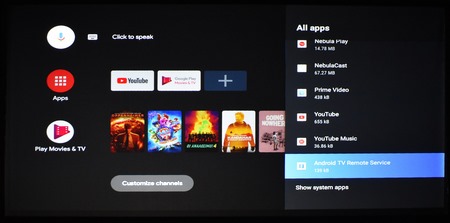
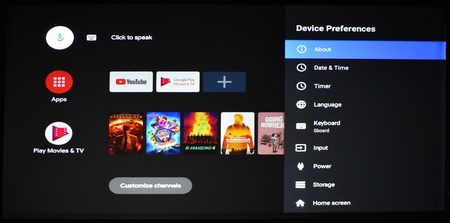
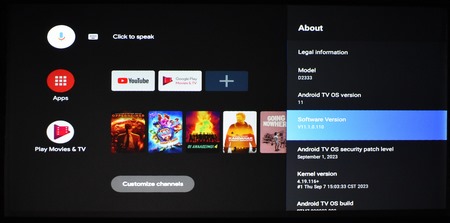
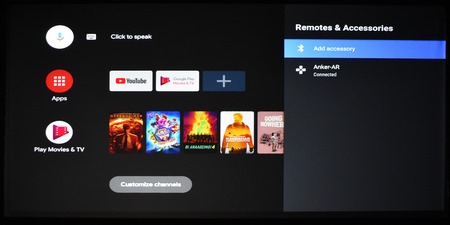
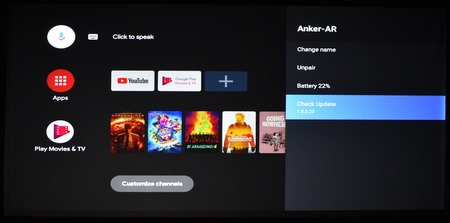
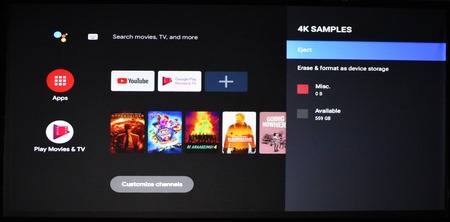
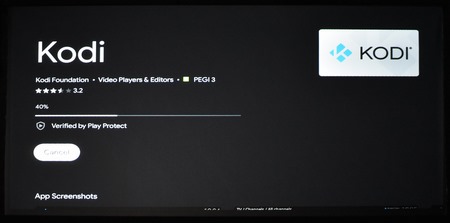


.png)

