DIVOOM APP
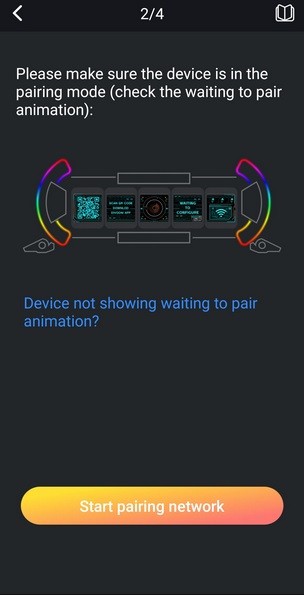
Since the Times Gate connects directly onto your local network via WiFi you will need to pair it first by following the on screen instructions.
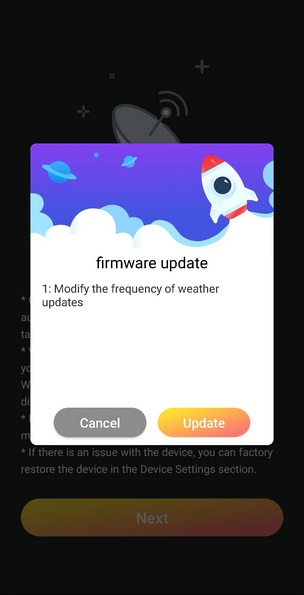
Once the device is connected the app will search for available firmware updates (did find one in my case).
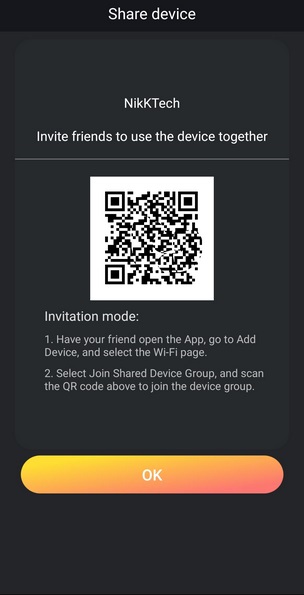
Much like most apps out there you can invite other people to use the device as well via a 2D barcode.
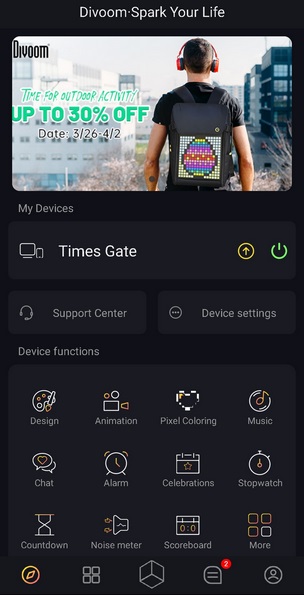
From the main screen you can see all possible functions for the Times Gate.
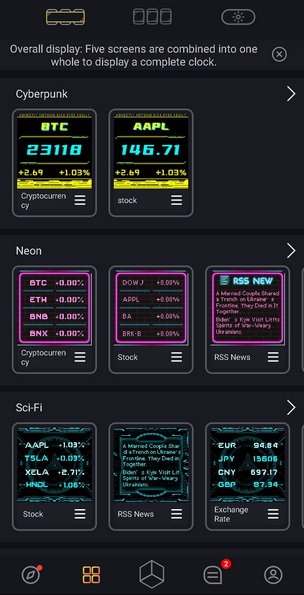
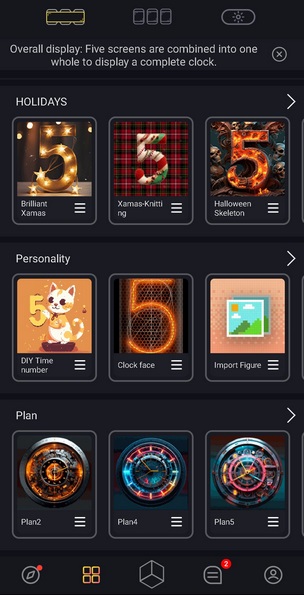
By default, the app has numerous modes for all 5 screens which you can choose just by selecting them.
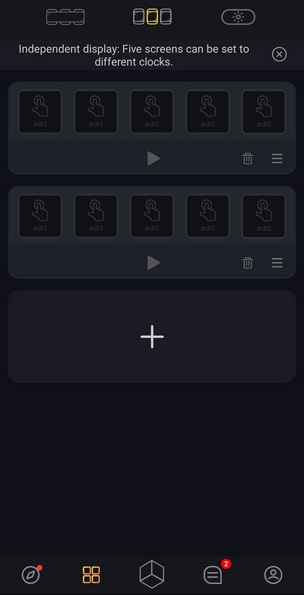
If you are in the mood to set your very own mode (each screen will display something different) you can also do that from within the app.
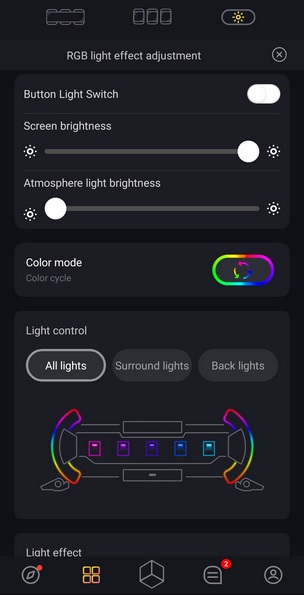
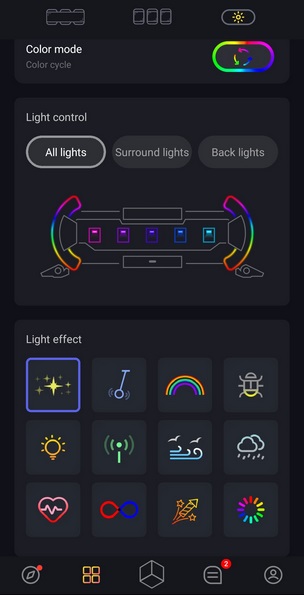
As mentioned earlier from within the app you can also set one of the 12 available lighting effects for the 45 RGB LEDs (also control the brightness for the displays and the ARGB LEDs).
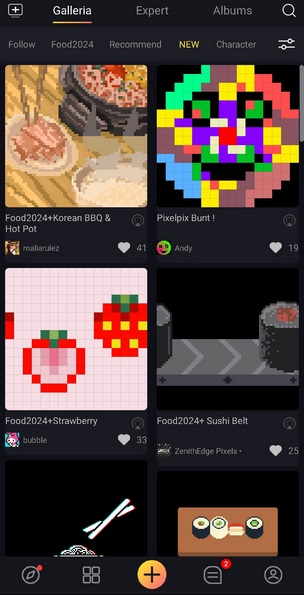
Finally, from the plus button you can assign pixel art and photos to the displays.

 O-Sense
O-Sense







.png)

